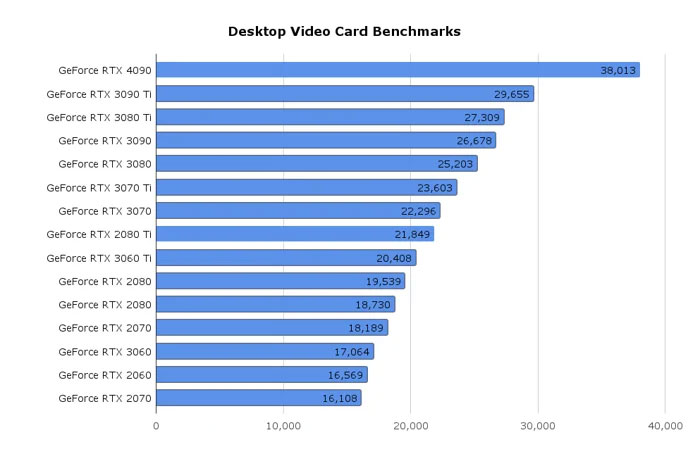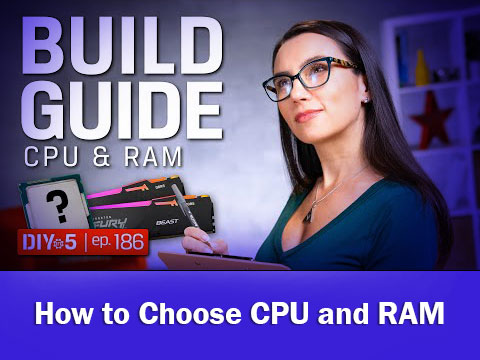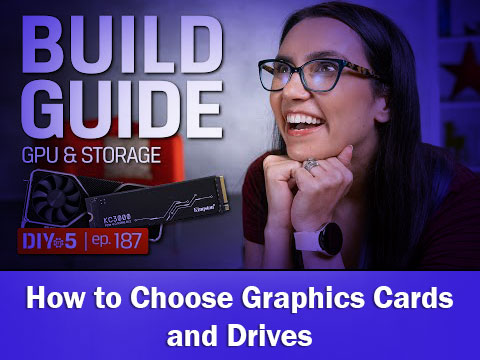Custom Build PC
Parts Needed to Build a PC
Building your own Computer from individual PC Components has so many benefits compared to just going out and buying a pre-built PC. You can optimize by buying the best parts for your specific workloads, be it Gaming, 3D Rendering, Modeling, Graphic Design, Video Editing, and more! You can usually save around 30% in Cost when researching, buying the PC Components individually.

CPU

CPU, the central processing unit. Its job is to execute instructions for software running on your computer. The main brands for CPUs are Intel and AMD, and choosing one comes down to which one fits your needs and budget. Intel and AMD products aren’t interchangeable, as they use different sockets to connect with the motherboard.
CPU Cooler

CPUs produce a lot of heat. High temperatures can cause the system to shut down in order to protect important components, and may even cause permanent damage. Fans and heatsinks are therefore necessary in order to keep the CPU running cool. Except for some high-end CPUs, most boxed CPUs are bundled with a corresponding CPU cooler which can meet basic demands for heat dissipation.For better system performance, it is suggested to buy a better CPU cooler.
Motherboard

The motherboard, also called the mainboard, links all the components of your computer, connecting your processor, memory modules, graphics and expansion cards, hard drives, and connections for your network, keyboard, mouse, and more.
RAM

Memory, also known as RAM. RAM allows your operating system to hold more data in a very quick access area, instead of having to access it from slower storage devices. The latest desktop version is DDR5, which is useful for a snappier responding PC. Also the RAM can come with RGB lighting on top to match your build and theme.
On to the amount of RAM you need. Too little RAM makes your system slow, and while Windows minimum spec lists 2 gigabytes or gigs, realistically you need 8 gigs of RAM. We’d recommend 16 gigs of memory, as with Windows installed on an NVMe m.2 drive, your system can boot in under 20 seconds and is snappy and responsive. And if you’re doing photo or video editing, 32 or 64 gigs paired with a powerful CPU will give shorter rendering times.
GPU

A graphics card, or GPU, a graphical processing unit, is an expansion card that fits into the PCIe slot on your motherboard. It handles complex graphical instructions, computing images, textures and objects, and sends the result to one or more monitors. Your motherboard may have HDMI™, DisplayPort, or older DVI or VGA ports, driven by the integrated graphics GPU inside some processors. It handles basic desktop applications just fine, but it’s nowhere near the performance of a dedicated graphics card to game at the highest FPS and with details cranked to the max.
The two leading GPU manufacturers are NVIDIA and AMD.
Storage

Hard disk drives or HDD, solid state drives or SSDs, or NVMe or SATA m.2 drives, these are all forms of storage for files in your computer. Storage has evolved from hard drives that use magnetic technology to store data on spinning disks. Reaching 20 terabytes or more, 4 to 8 terabyte hard drives are a cost-effective option for mass storage. But, with data transfer around 140 to 180 megabytes a second, speed is far surpassed by SSDs and m.2 drives. Solid state drives, whether SSDs or M.2 drives, use memory to store data. Whereas the DDR4 memory in your computer is emptied when there’s no power, SSDs and M.2 drives can store data without power. For SSDs, they use the same SATA connectors as hard drives, but good drives offer read and write speeds of over 500 megs a second, triple the speed of hard drives. These go up to 2 terabyte capacities, some reaching 4 terabytes.
Power Supply

Power supply, or PSU, is important when building your PC, as it converts AC into DC power for your CPU, motherboard, graphics card and all peripherals. General guidelines- a PC for the web, word and excel can get by on 500 to 600 watts. For NVIDIA GPUs, a last gen RTX 2000 series needed about 650 to 750 watts. The new RTX 3080 GPU requires 750 watts, and the high-end RTX 3090 needs 850 watts or more. AMD GPUs have similar power requirements, with a Radeon RX 6800 needing 650 watts, an RX 6800XT needs 750 watts, and a Radeon RX 6900XT needing 850 watts.
Case

Selecting a case can be done mostly to personal taste, but there’s a few factors to keep in mind. First, the case needs to have good airflow, so there should be lots of fan mounting spots. Also look for wide openings at the front for air to enter, and having them filtered will help keep dust out of the case. Second, check what size motherboard your case will accept, most motherboards are ATX sized and won’t fit in smaller cases.
Smaller Micro-ATX or Mini-ATX may fit, check the case specs, or consider a smaller case to match. Third, you’ll need to check the length of the GPU the case accepts, as newer graphics cards can reach 27, 30 or almost 33 centimeters in length. And do you need spots for SSDs or hard drives? Check the case has mounting spots for your storage.
Next, what kind of CPU cooling solution will you be using? For air cooling, check the case’s maximum CPU cooling height in millimeters, at least a few mils more than the height of your actual cooler.
If you’re doing liquid cooling, the radiator needs a spot to mount to the case, so check for 240 or 360 millimeter rad mounting locations at the front or the top. The top is the best location for temps as the rad will exhaust directly outside the case. Never mount a rad at the bottom of the case, the pump should never be at the very top of a liquid loop as the small amount of air in the loop will want to pool there, reducing the efficiency of the CPU coldplate and pump. Finally, case construction. Tempered glass panels show off the internals but add considerable weight, and care must be taken when transporting and also after installation, not to torque fasteners too tightly on the glass as over time this can cause it to shatter. With these factors in mind you can pick out the case to fit your style.
What processor do you need?
Your needs influence what processor is right for you.
- Best value, lowest price: The 13th Gen Intel® Core™ i3 processor is perfect if you’re looking for a sub-$500 computer for basic computing tasks.
- Everyday requirements: If you’re looking to balance performance and cost, the 13th Gen Intel® Core™ i5 processor helps you find this balance.
- Heavy work and play: If you’re a gamer or work a lot on your computer, 13th Gen Intel® Core™ i7 and i9 processors are worth the expense and peace of mind.
A solid-state drive or a hard disk drive?
Which choice is best for you? Differences are based on price, speed, and storage.
- SSD: While these may cost you a little extra, they are worth it for the weight, speed, durability, and lower energy usage to have on your device.
- HDD: Hard disk drives provide a bit more storage at less cost, however with this storage comes a significant impact on performance—so if you like a responsive computer, SSD is the way to go.
What is a video graphics card or GPU?
List of all Computer Parts you will need for a functioning PC:
- Case
- Motherboard
- CPU [Processor]
- GPU [Graphics Card]
- RAM [Memory]
- Storage Device (SSD, NVME SSD, HDD)
- Cooling (CPU, Chassis)
- PSU [Power Supply Unit]
- Display device, Monitor
- Operating System (Windows 11)
- Input Devices, Mouse, Keyboard
Where to start?
If you want to build by yourself:
- Start by deciding on your target graphics performance (depends on types of games you wish to play and quality, resolution and fps at which you wish to play them) and/or budget.
- Use a website like Pcpartpicker to verify compatibility between parts you’ve decided on.
- Refer to prices in various online and/or offline stores and purchase parts.
- Refer to build guides on YouTube for step-by-step instructions on how to put your PC together, look for a guide that uses similar parts to minimize confusion/mistakes. If you have doubts on specific steps, you can search on Google for solutions. Remember to follow basic safety measures while building.
If you want us to build your PC:
We don’t sell PC parts. Follow the steps 1 to 3 above. Bring all your purchased PC parts to us. The assembly charge is $50 to $100, depending on the type of cooling system you have (Air or Water Cooler).